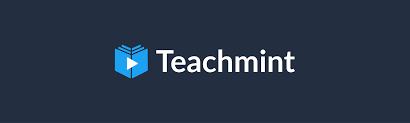Teachmint app download can be a great way to access online learning and teaching resources, but like any app, you may encounter common issues during the download process.
Whether you’re a student looking to access online classes or an educator seeking to streamline your teaching, understanding how to troubleshoot common download issues can be incredibly useful.
- Check Your Internet Connection
One of the most common issues when downloading any app is an unstable or slow internet connection. To ensure a smooth download, make sure you have a strong and stable internet connection. Switching to a Wi-Fi network, if available, can often resolve slow download problems.
- Verify Your Device Compatibility
Before attempting to download the Teachmint app, ensure that your device meets the necessary system requirements. Verify that you have enough storage space, and your device is running on a compatible operating system (e.g., Android or iOS).
- Clear Cache and Cookies
Sometimes, your device’s cache and cookies can interfere with app downloads. Clearing these data can help resolve this issue. Navigate to your device’s settings and look for the option to clear cache and cookies. After doing this, try downloading the app again.
- Restart Your Device
A simple restart of your device can sometimes clear out temporary glitches or issues that are preventing the app from downloading correctly. Try turning off your device, waiting for a few moments, and then turning it back on before attempting the download again.
- Update Your Operating System
Outdated operating systems can sometimes cause compatibility issues when downloading apps. Ensure your device’s operating system is up to date, as the Teachmint app may require a certain version to work smoothly.
- Check Available Storage
Insufficient storage space on your device can lead to download problems. Go to your device settings and check how much space is available. If it’s low, consider deleting unnecessary files or apps to free up space.
- Disable VPN or Proxy
Virtual Private Networks (VPNs) and proxy servers can sometimes interfere with app downloads. Disable any VPN or proxy services you might have enabled, and then try downloading the app.
- Clear App Store Cache
If you’re using an Android device, clearing the Google Play Store cache might help. Go to your device’s settings, navigate to the “Apps” or “Application Manager” section, find Google Play Store, and clear its cache.
- Contact Support
If none of the above steps work, consider reaching out to Teachmint’s customer support. They can provide specific guidance and troubleshooting steps based on the issues you’re encountering.
Conclusion
Downloading the Teachmint app should be a relatively straightforward process, but technical hiccups can happen. By following these troubleshooting steps, you can resolve common issues during the download process and get back to enjoying the benefits of online learning and teaching with Teachmint. Remember that customer support is there to assist you if you encounter more complex issues that require expert guidance.