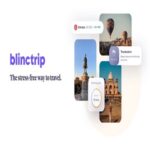In the ever-evolving landscape of digital security, knowing how to find your network security key is akin to having the master key to your digital fortress. This guide will walk you through the process, providing insights, tips, and tricks to empower you in safeguarding your online presence.
How to Find Network Security Key
In this crucial section, we delve deep into the step-by-step process of locating your network security key. Follow these simple yet effective guidelines to ensure a secure digital environment.
Understanding Network Security
In the vast realm of the internet, understanding network security is the first step toward a safer online experience. It encompasses a variety of technologies, policies, and measures designed to protect your digital assets from unauthorized access.
Significance of a Security Key
The security key plays a pivotal role in the encryption of your network. It acts as a barrier, allowing only authorized devices to connect. Encryption, in turn, ensures that the data transmitted between devices is secure and cannot be intercepted by malicious entities.
Locating Network Security Key
Default Locations:
Manufacturers often place the default security key on a sticker on the router or modem. Check these devices for a label containing the key.
Accessing Router Settings:
Log in to your router’s web interface using a browser. Navigate to the wireless settings section, where you’ll find the security key.
Using Command Prompt:
For Windows users, open the command prompt and type ‘netsh wlan show profiles.’ Locate your network name and use ‘key=clear’ to reveal the security key.
Exploring Network Settings on Devices:
On computers and mobile devices, the network settings menu often displays the connected Wi-Fi network along with the security key.
Troubleshooting Common Issues
Encountering issues with your network security key is not uncommon. Here’s how to address some common problems:
Key Not Working?
Double-check for typos and ensure the correct key is entered. If the issue persists, consider resetting the key.
Forgotten Security Key:
If you’ve forgotten the key, access your router’s settings or check on a connected device. You can also contact your Internet Service Provider (ISP) for assistance.
Resetting the Security Key:
In case of a compromised key or forgotten password, resetting the security key through the router’s settings is a viable solution.
Enhancing Network Security
Beyond finding your network security key, taking proactive steps to enhance overall security is crucial. Regularly updating router firmware, changing default settings, and implementing additional security measures fortify your digital defenses.
Mobile Devices and Security
Securing your network extends to mobile devices. Locate the security key on smartphones and tablets through the device settings, ensuring a comprehensive shield against potential threats.
Conclusion
In the dynamic landscape of digital security, knowing how to find your network security key is paramount. Armed with this knowledge, you can navigate the intricacies of securing your digital fortress. Implement the provided strategies, stay vigilant, and ensure a resilient defense against potential threats.